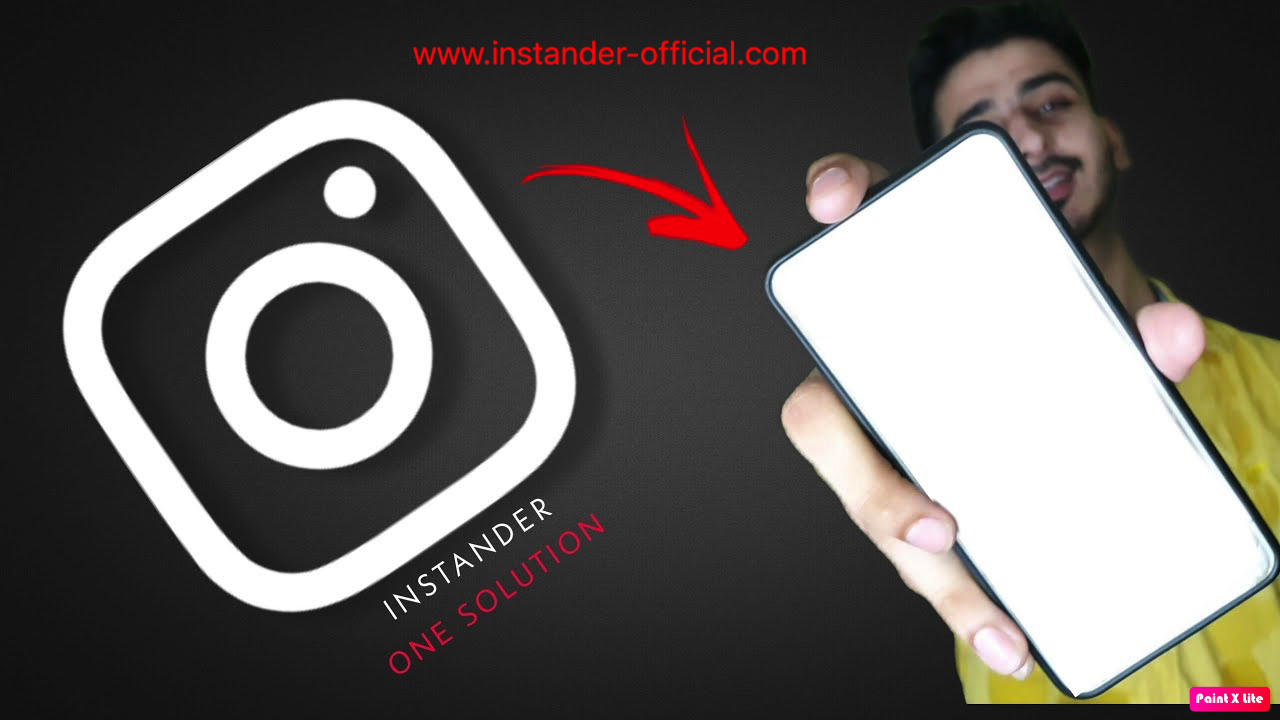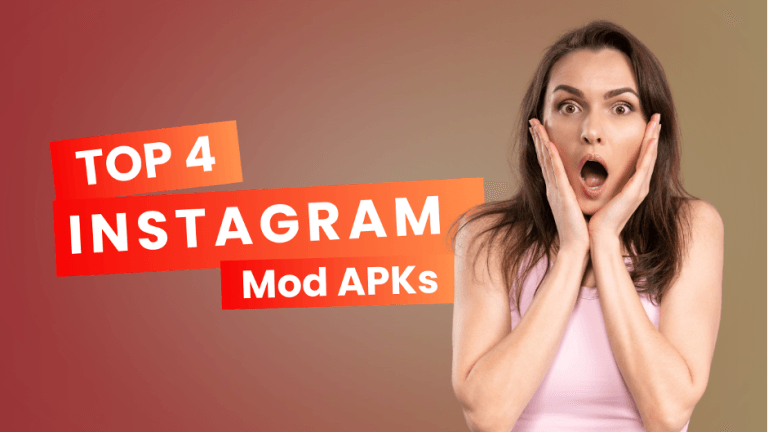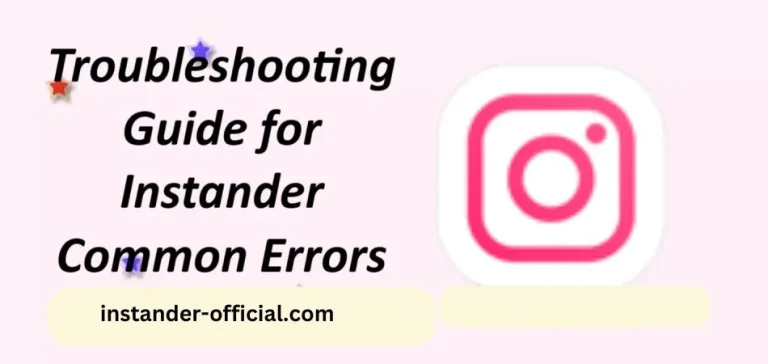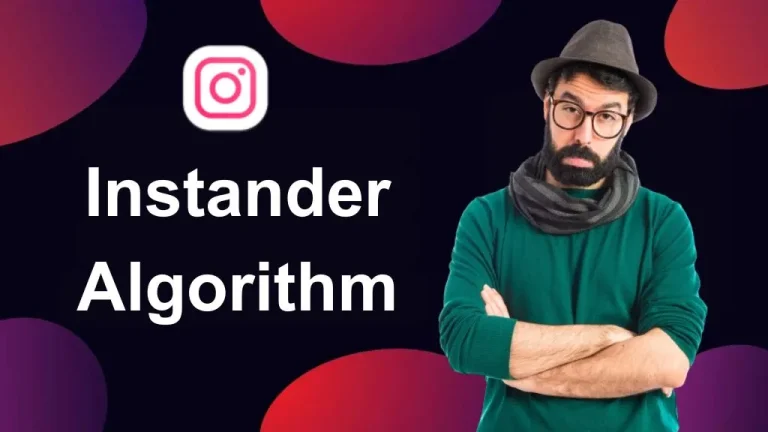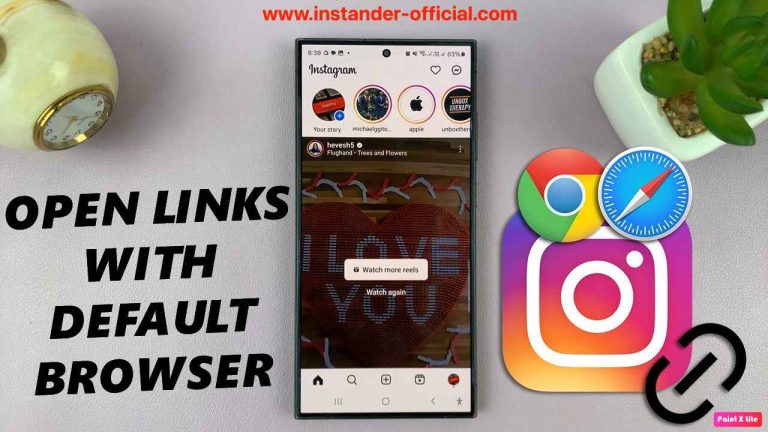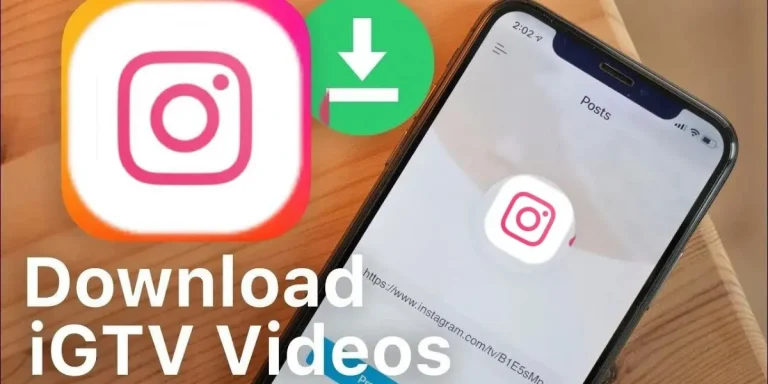Experiencing a blank white screen after the Instander logo can be frustrating, especially when all you want to do is scroll through your feed. Fortunately, there’s a straightforward solution that can help you resolve this issue swiftly. Here’s a step-by-step guide to get you back on Instander without a hitch.
Step-by-Step Solution to Fix the Instander Blank White Screen
Step 1: Open Device Settings
Begin by navigating to your device’s settings. This is where you’ll find all the necessary options to manage your apps and their data.
Step 2: Locate the Apps Section
Once you’re in the settings, scroll down and look for the “Apps” or “Applications” section. Tap on it to open a list of all the apps installed on your device.
Step 3: Find Google Play Services
In the list of apps, search for “Google Play Services.” This app is crucial for many functionalities on Android devices, and clearing its data can often resolve various issues.
Step 4: Clear Data of Google Play Services
Tap on “Google Play Services” to open its settings. Here, you’ll see options to clear data and cache. Select “Clear Data.” Don’t worry—this action will not delete any of your personal data or apps. It simply resets the Google Play Services settings, which can help fix various problems.
Step 5: Wait a Few Seconds
After clearing the data, give your device a few seconds to process the changes. This brief pause ensures that everything resets properly.
Step 6: Remove Instander from Recent Apps
Next, close Instander if it’s running in the background. You can do this by accessing your recent apps and swiping away Instander (or Instander if you’re using a modified version).
Step 7: Open Instander and Try to Log In
Now, reopen Instander and attempt to log in. With the data cleared and the app reset, you should no longer encounter the blank white screen. Your login process should proceed smoothly.
Additional Tips
Update Instander: Ensure you have the latest version of Instander installed. Sometimes, issues like this can be resolved by simply updating the app. You need to check your android version and download Instander APK accordingly.
Check Internet Connection: A stable internet connection is crucial for Instander to function correctly. Make sure you are connected to a reliable Wi-Fi or mobile network.
Restart Your Device: If the problem persists, try restarting your device. This can often resolve minor software glitches.
Conclusion
By following these easy steps, you should be able to fix the blank white screen issue on Instander. This method is effective and safe, ensuring that your device and personal data remain secure. If you continue to experience problems, consider reaching out to Instander support for further assistance.
Remember, technology issues can be frustrating, but with a bit of patience and the right steps, they can often be resolved quickly. Enjoy your Instagram experience without any interruptions!